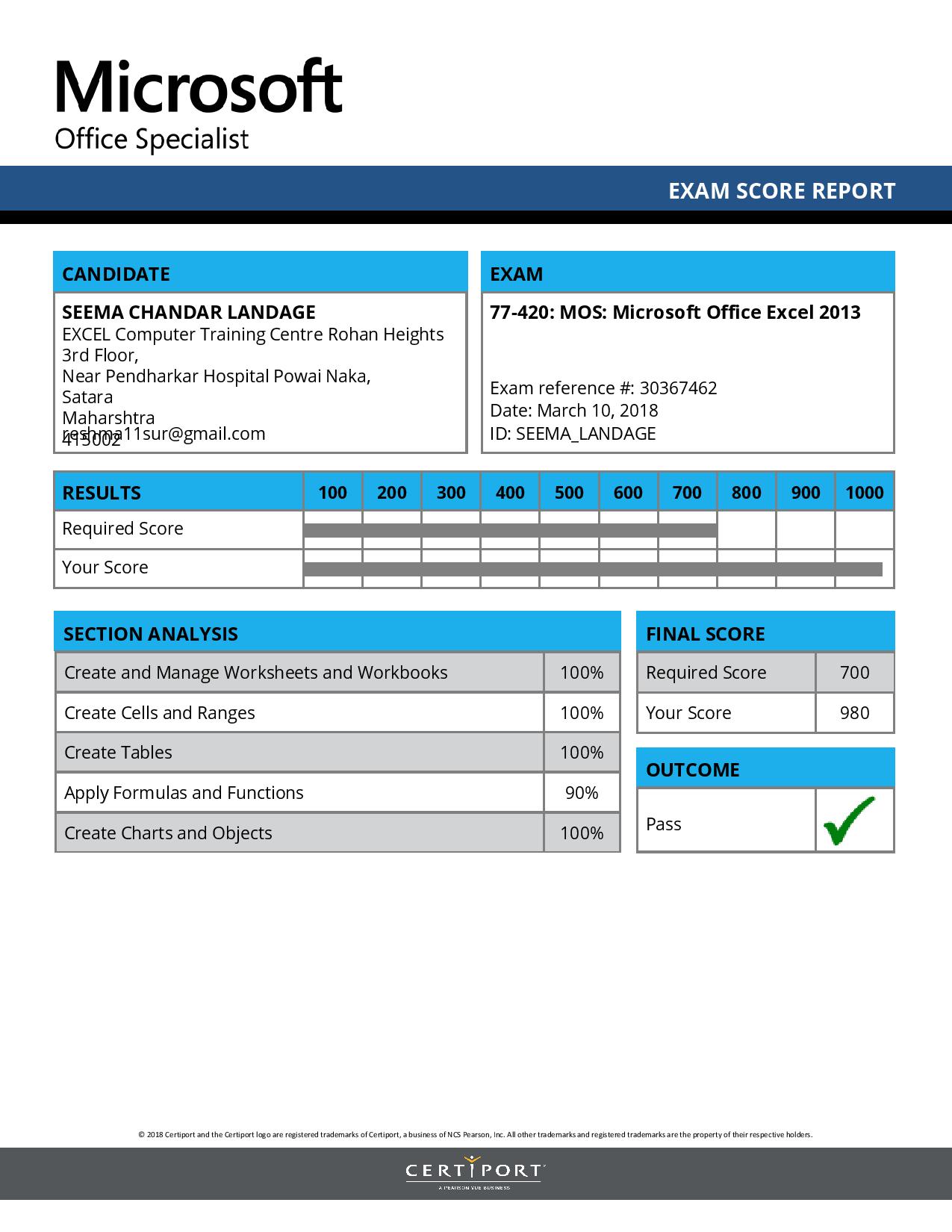service we offered
Advanced
PowerPoint training
Introduction
Advanced PowerPoint training is for those people who can already create simple presentations, and want to add more sophistication. This one-Week course shows you how to create a better, effective, meaningful presentation in PowerPoint. Our simple tips and tricks will help you concluding a professional presentation.
PowerPoint Overview
- User interface overview Ribbons, Tri Pane View (Normal)
- File Tab and usage
- Navigation Pane
- The PowerPoint views and how to access them
- Using Help
PowerPoint Views
- The Normal (Tripane) View
- The Slide Sorter View
- The Notes Pages View
- The Reading view
- The Slide Show View
- The View in Black and White
- Viewing the Slide Miniature
- Accessing Print Preview
- How to access Outline View
Formatting Text
- Text Selection
- Formatting Text
- Formatting Backgrounds (Slide and Placeholder)
- Formatting Numbered and Bulleted Lists
- Format Painter
- Entering text in Outline
- Changing text levels
- Shortcut keys for navigating in outline
Drawing Tools
-
- The Insert Ribbon
- The design & format ribbons
- Drawing basic shapes freehand
- Creating regular shapes
- Formatting Shapes including 3D, Shadows and Fill Effects
- Enter and format Smart Art
- Set Shape Options
- Connect shapes
- Move and Copy Drawn Objects
- Work with Guides and Visible Grid
- Align & Distribute Objects
- Flip and Rotate Objects
- Order and Group Objects (layering)
- Enter and format text within a shape
- Inserting WordArt
Graphics and Clipart
-
- Insert Clip Art
- Moving and Resizing
- Format Ribbon and Clip Art
- Grouping and Ungrouping Clip Art
Tables and Charts
- Create and use a table
- Add text
- Insert columns and rows
- Format a Table
- Create a chart
- Edit the Chart Type
- Edit the Chart Options
- Format a chart
- Create an organization Chart (Smart Art)
- Create an organization Chart (Shapes)
- Edit and Format an Organisation Chart
Slide Masters and Templates
- View the Slide Master
- Add a company logo to every slide
- Format the background
- Colour Schemes
- Format the Title Area and Object Area
- Change Headers & Footers
- Using Multiple Slide Masters
- Preserving a Slide Master
- Viewing the Title Master
- Editing the Title Master
- View the layout masters
- Create your own layout
- Remove layouts from master
- Apply a Design Template to a slide or master
- Slide Design Task Pane
- Creating your own Design Template (using a Master)
- Apply your own design template
- Change settings of the Standard Master design
Creating a New Presentation
- Creating A New Presentation and Saving
- Create a presentation from inbuilt templates
- Placeholders
- Adding New Slides – entering & editing Text (slide view)
- Understanding Slide Layouts and changing / reapplying a layout
- Understanding the text levels
- Entering bulleted text
- Adding Freeform Text (text Boxes)
- Creating Blank Slides
Transitions and Animation
- Transition Effects
- Animation Schemes
- Preview Animations
- Custom Animation
- Using Animation to Build Bullet Points
- Animate a Chart
- Animate smart art
- Animate a shape
- Animation Paths
- Animating multiple objects simultaneously
- Animation Timeline
- Reorder animations
- Animation settings
Transitions and Animation
- Slide Shows
- Rehearsing the timing of a Presentation
- Right Click options to use during slide shows
- Slide Navigation
- Hiding / Unhiding Slides
- Run / Exit slideshows
Certification Information
Notes
Printed Notes Provided By Excel Plus Computer Training Center.
Course Time
14 Hour. (1 Week)
Final Exam
Online Exam Conducted By MICROSOFT USA.
Certificate
Microsoft Office Specialist (USA)
|
Inserting Graphics, Charts and Objects Insert a Tables of Contents, Table of Figures and Index Mail Merging |
Track and Merge Documents Introduction to Macros Building a Template Create a template Word customization |
Certificate
Microsoft Office Specialist (USA)
Terms and Conditions apply* . Courses rights are reserved with the owners.